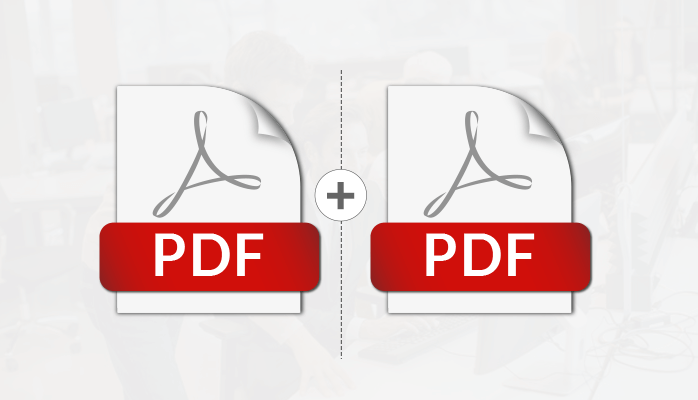PDF documents have become the norm to exchange files in today’s scenario. So, users rely on PDF format to exchange files. But it can become a troublesome job if you don’t know how to combine multiple PDF files into one. Many of you must be thinking about ways to merge multiple PDF files into one.
Do not worry as we have come up with this blog to share with you ideas or methods to combine two or more PDF files into one.
But the first thing is that you need to know about the PDF format.
What is a PDF Format?
PDF is the synonym for the Portable Document Format. It displays your documents as an electronic form irrespective of the software, hardware, or operating system you use to view them.
But still, you have a query why PDF? Then you must get to know the reason behind its worldwide acceptance, before knowing how to combine multiple PDF files into one, read about it next.
Why is PDF Popular?
PDF is originally the product of the famous Adobe® Systems. But later in 2008, it became an ‘open standard’. There are many reasons behind the acceptance of PDF as a standard to exchange files, some of which are:
- It maintains the Graphic Integrity of your document without dependence on specific software, hardware, or operating system.
- PDF is convenient to use, read, and create by anyone.
- It allows the use of multidimensional features like- text, graphics, hyperlinks, videos, etc. in a document.
- The PDF file can be compressed into a smaller file size that is easy to exchange.
After getting to know the advantages of PDF files, you must be interested to know about the methods on how to combine multiple PDF files into one. Then, let us get to know about it.
Is there a way to merge multiple PDF files into one? Yes, of course, read the next part and find your answer.
How to combine multiple PDF files into one?
Methods to combine PDF Documents into one:
You need to install the full version of Adobe Acrobat Pro, and then follow the two given methods to get the desired results.
A. Adobe PDF Split or Merge Documents
You can easily use Adobe for PDF split or Merge with the following steps:
- Firstly, you need to initiate the Adobe Acrobat Pro Program.
- After that, you need to click on the File menu -> Select Open option and choose a file you want to split.
Make a Note: if you need to know the selected file size, then Click on View Menu -> Press on Details option.
3. Next, you have to tap on the Document menu -> Click on Split Document… option.
4. You will see a split document screen that will pop up, choose the options, and then click on the OK button. You can view the options mentioned in the image as :
A. The number of pages: Lets you select maximum pages per split.
B. File size: You can use this to split by maximum size.
C. Top-level bookmarks: It Allows you to set up bookmarks before using the option.
Pointer: 1) If you want to get parts division of multiple PDF documents, then make use of the button Apply to Multiple.
2) Take the help of the Add File tab and choose the files you want to split.
5. Lastly, you need to save the output document at your desired location with a Click on the OK button.
If you are not comfortable with the above method then there is no need to worry. We have got another method on how to combine multiple PDF files into one, read about it next.
B. PDF merge
You have to work on Adobe Acrobat Pro software, so ensure that you have a full version of it on your machine. With the PDF merge method, you can get a consolidated file by merging multiple saved PDF files on your computer system. You need to follow the given steps to PDF merge with Acrobat Pro:
- Start with Adobe Acrobat Pro Program by opening it.
- Next, you need to click on the Tools menu -> Choose the Combine files option.
- After that, Search for the Add Files menu -> Select Add files option to add the list of files for the PDF merge process.
- It shows you a screen in which all your selected files will display.
- With the help of Move Up and Move Down buttons, you can preview and rearrange their order as per your choice.
- Once your file arrangement process is sorted, click on the Combine Files button.
- As you go for the Combine Files option, the PDF merge process gets done. You can save it with a click on the File menu -> Press on Save As button.
You can easily achieve PDF Merge and Split with these methods. But these methods have constraints.
Read on to get an insight into the limitations involved in these methods.
Limitations which you get with the Adobe PDF Merge and PDF Split Option:
Certain limitations hamper your process to get your desired results. They are:
a. These methods can’t use your corrupt PDF files for Merge or Split.
b. No methods to keep a check on Duplicate files as they will also get Merge or Split.
c. You cannot perform these methods without the full version of Acrobat Pro software.
In case you are still thinking, is there a way to merge multiple PDF files into one? Then, let me assure you these limitations can be conquered only with the assistance of the PDF Merge Tool. This tool can easily combine all your PDF(s) into a single file. It helps you integrate all your data in the PDF Documents in their original form after the Merge of files. Not only this, if you have forgotten the password of the PDF file, then the PDF Merge Tool can also take care of PDF files with password protection.
Conclusion
We have got PDF as a worldwide accepted standard to exchange our electronic files over any device. But we often think of how to combine multiple PDF files into one? We can take the help of the above-mentioned methods to combine multiple PDFs into one. But these methods are not free from certain limitations. So, make use of the PDF Merge Tool to secure all your PDF files in one place and forget about the questions like how can I combine multiple PDF files into one? Hope you find this article as a handy solution to secure all your PDF files.