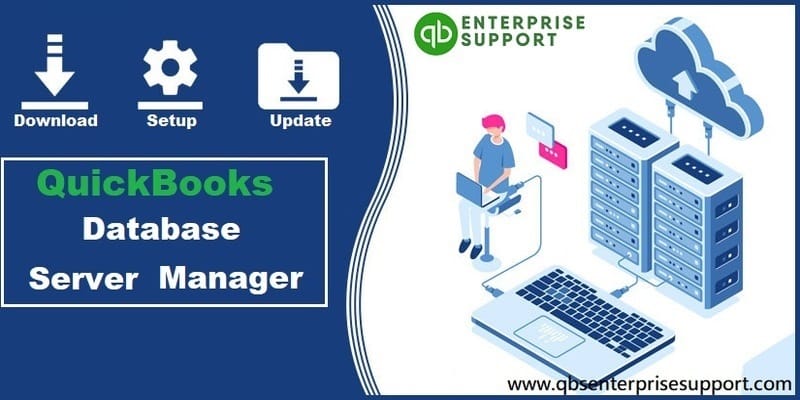QuickBooks Database Server Manager is an important tool for managing QuickBooks company files on a network. It allows multiple users to access the same company file simultaneously, ensuring that data is always up-to-date and accurate. If you’re setting up QuickBooks for use on a network, you’ll need to download and install the QuickBooks Database Server Manager. In this blog post, we’ll provide a step-by-step guide on how to download and install the QuickBooks Database Server Manager in 2023-2024.
Step 1: Check System Requirements
Before you start the installation process, make sure that your computer meets the system requirements for QuickBooks Database Server Manager. QuickBooks Database Server Manager can be installed on Windows Server 2012 R2, Windows Server 2016, Windows Server 2019, and Windows 10. It requires at least 4 GB of RAM and 2.5 GHz processor.
Step 2: Download QuickBooks Desktop
If you haven’t already done so, you’ll need to download QuickBooks Desktop. Go to the QuickBooks website and choose the version of QuickBooks that you want to install. You’ll then be prompted to download the installation file.
Step 3: Install QuickBooks Desktop
After the download is complete, double-click the installation file to begin the installation process. Follow the on-screen instructions to install QuickBooks Desktop on your computer.
Step 4: Install QuickBooks Database Server Manager
Once QuickBooks Desktop is installed, you can then install the QuickBooks Database Server Manager. To do so, follow these steps:
Go to the QuickBooks website and download the QuickBooks Database Server Manager installation file.
Double-click the installation file to begin the installation process.
Follow the on-screen instructions to install the QuickBooks Database Server Manager.
Once the installation is complete, open QuickBooks Desktop.
Click the File menu and select “Utilities.”
Click “Host Multi-User Access” to enable multi-user access.
Step 5: Set Up QuickBooks Database Server Manager
After installing QuickBooks Database Server Manager, you’ll need to set it up. Follow these steps to set up QuickBooks Database Server Manager:
Open QuickBooks Database Server Manager.
Click the “Scan Folders” tab.
Click the “Add Folder” button to add folders that contain QuickBooks company files.
Click the “Scan” button to scan the folders for QuickBooks company files.
Click the “Monitored Drives” tab to view the list of monitored drives.
Click the “Start Scan” button to start the scan process.
Conclusion
In conclusion, QuickBooks Database Server Manager is an essential tool for managing QuickBooks company files on a network. By following the steps outlined above, you can easily download and install QuickBooks Database Server Manager and set it up for use on your network. Once installed and set up, you can enjoy the benefits of multi-user access and ensure that your QuickBooks company files are always up-to-date and accurate.
Sure, here are some additional tips for using QuickBooks Database Server Manager:
Use the latest version: It’s always recommended to use the latest version of QuickBooks Database Server Manager to ensure compatibility with your QuickBooks Desktop version and to take advantage of any new features and improvements.
Backup your company files: It’s always a good practice to backup your QuickBooks company files regularly. This will ensure that you have a copy of your data in case of any unexpected data loss or corruption.
Troubleshoot errors: If you encounter any errors while using QuickBooks Database Server Manager, try troubleshooting them using the QuickBooks File Doctor tool. This tool can help diagnose and fix issues related to QuickBooks company files and the database server manager.
Use a dedicated server: If you have a large number of users accessing QuickBooks company files simultaneously, it’s recommended to use a dedicated server for hosting the QuickBooks database server manager. This will help ensure optimal performance and reduce the chances of data corruption.
Disable firewalls: If you’re encountering issues with accessing QuickBooks company files over the network, try disabling firewalls temporarily. Sometimes, firewalls can block the necessary ports and prevent users from accessing the QuickBooks database server manager.
By following these tips, you can ensure smooth and efficient usage of QuickBooks Database Server Manager and minimize any potential issues or errors.
Here are a few more tips for using QuickBooks Database Server Manager:
Regularly update QuickBooks: It’s important to keep your QuickBooks software updated to ensure that it’s compatible with the latest version of the database server manager. Additionally, updates often include bug fixes and improvements that can help prevent issues with the software.
Monitor disk space: As your QuickBooks company files grow in size, they can take up a significant amount of disk space on the server. Make sure to regularly monitor the available disk space and free up space as necessary to prevent any issues with the server.
Optimize server settings: Depending on the size of your QuickBooks company files and the number of users accessing them, you may need to adjust the server settings to optimize performance. This can include increasing the amount of RAM allocated to the server or adjusting the network settings.
Use the QuickBooks Database Server Manager tool: The QuickBooks Database Server Manager tool includes a number of features that can help you manage your QuickBooks company files more efficiently. For example, you can use the tool to create backups, add or remove users, and manage file permissions.
Get help from the QuickBooks community: If you’re encountering issues with QuickBooks Database Server Manager, don’t hesitate to seek help from the QuickBooks community. There are many forums and online resources available that can help you troubleshoot issues and find solutions.
By following these tips, you can ensure that your QuickBooks company files are managed efficiently and securely using the QuickBooks Database Server Manager.