Are you looking for a reliable and perfect way to migrate Lotus Notes mailboxes to Office 365? Do not worry! We will guide you with the best possible ways for Lotus Notes to Office 365 migration.
Before discovering the available migration option, check out some facts about Lotus Notes and Office 365.
Lotus Notes used to be a preferred choice as the email client among most of the users, but after the official release of Office 365, the kingship/prepotency of Lotus Notes had shifted towards Office 365. Office 365 is the product of Microsoft, and it rules the market as it is a cloud-based email service. Along with emailing, Office 365 offers multiple features like Skype for business, OneDrive, word, etc. Lotus Notes is not easy to manage due to its complex user interface, whereas Office 365 is one of the best-rated SaaS in terms of its user interface.
Five Reasons for Lotus Notes to Office 365 migration
User Interface
Lotus Notes is quite hard to use due to its complex interface, and the users need to have prior technical knowledge to use it. On the other hand, Office 365 provides an excellent user interface that makes it easy to use and offers multiple services apart from email.
Financial Perspective
An organization needs to spend more on the Lotus Note application as its maintenance cost is more expensive than Office 365. Users don’t need to make an initial investment on purchasing Office 365; the user only needs to spend on its subscription fees.
Data Accessibility
Users cannot access Lotus Notes data or NSF files without the Lotus Notes application whereas, Office 365 gives users the flexibility accesses their data from anywhere, at any location, any time.
Managing task
No prior technical knowledge is required to use Office 365, a user will find it easier to use Office 365 services. But the user needs to have a thorough understanding of the technicalities to run Lotus Notes. Microsoft Office 365 has an interactive environment as compares to any other email client.
Data Retention Policy
As Office 365 comes from the family of Microsoft so it will become significant to safeguard the user data. Even when the data gets deleted, Office 365 has a data retention policy of up to 90 days, but Lotus Notes has no such policy.
If we talk about options for Lotus Notes to Office 365 migration, it is possible through the manual approach and professional tool. To move Lotus Notes mailboxes into Office 365 manually, it is possible through Microsoft Online Notes Inspector (MONTI) & using IMAP Server. But the user may face lots of problems while migrating NSF files into Office 365. Now quickly examine some of the drawbacks of the manual method for NSF to Office 365 migration.
Drawbacks of using MONTI and IMAP Connector
- Using MONTI, Lotus Notes to Office 365 migration process is not easy for all. This approach requires much time to understand, and for execution, it consumes lots of time. If anything goes during the migration, you might end up losing your data.
- The connector will not authorize IMAP Connection if Lotus Notes clients are in disabled states.
- If the user wants to move large size NSF files, it becomes difficult as there is a limitation that you can move emails of maximum size up to 1 GB.
- If Lotus Notes has an existing Firewall and Proxy, it becomes arduous to make the Lotus Notes connection to the internet.
- Users need to implement various filters that are complex and costly because IMAP needs a high-level technical setup for the migration process.
A reliable solution to migrate Lotus Notes to Office 365
The manual method for Lotus Notes to Office 365 migration comes with many disadvantages, and the non-technical user will find difficulties while migrating NSF files into Office 365.
If you are looking for smooth, quick, and hassle-free migration, then you can take a look at Shoviv Lotus Notes to Office 365 migration tool. It is responsible for providing a safe and enhanced user experience to migrate Lotus Notes to Office 365. This software is laced up with numerous user-oriented features and has a simple interface to make the migration process without putting the risk of losing out your data.
Shoviv Lotus Notes to Office 365 migration tool: Overview of some of its prominent features
- The tool does not restrain you to add multiple NSF files. It will prove useful when the users have large data stored on different NSF files. Adding multiple NSF files does not affect the software working.
- Users can easily migrate data from Lotus Notes to Office 365 due to its simple user interface. Zero-data loss is also assured while conducting a migration.
- It also comes with advanced features like the Folder mapping option. This feature will help users to move/migrate items from one folder to another folder.
- Another key feature of the tool is the filter option which is beneficial if the user wants to include or exclude any particular item before starting the migration.
- Along with Lotus Notes to Office 365 migration, the software is capable of migrating NSF files into Live Exchange and Outlook (PST).
Let us give you insights into the working of this NSF to the Office 365 migration tool.
Step:1 Firstly, you need to install and open the Lotus Notes to Office 365 migration tool on the system.
Step: 2 Then the user needs to click on Add NSF file button. Here you need to browse the file from the system that you want to migrate. After selecting the desired file, you need to click on open.
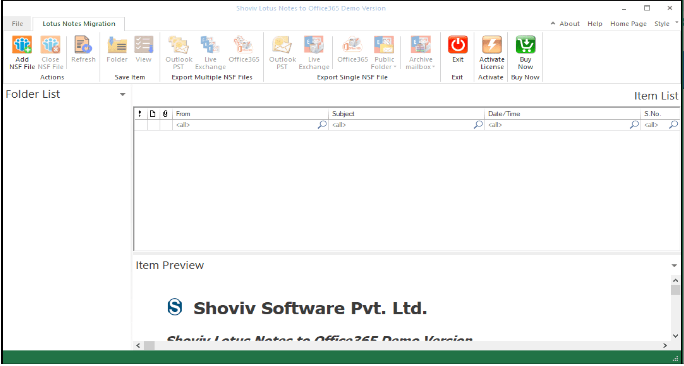
Step: 3 After that, using three options such as Add Local File (s), Search File (s), Add Domino Server File(s), you can add NSF files.
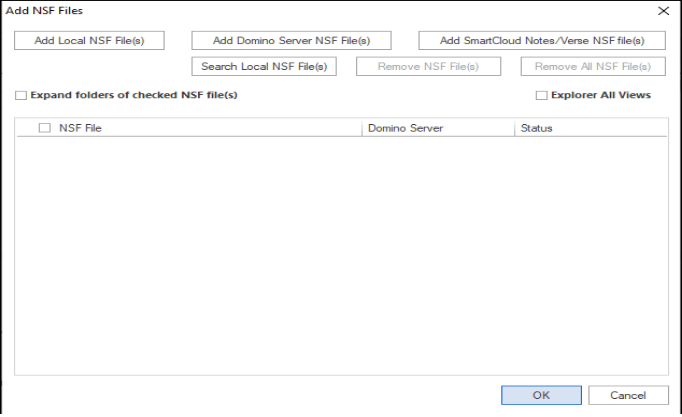
Step: 4 From the ribbon bar, select Office 365 option, then the Export Multiple NSF files option.
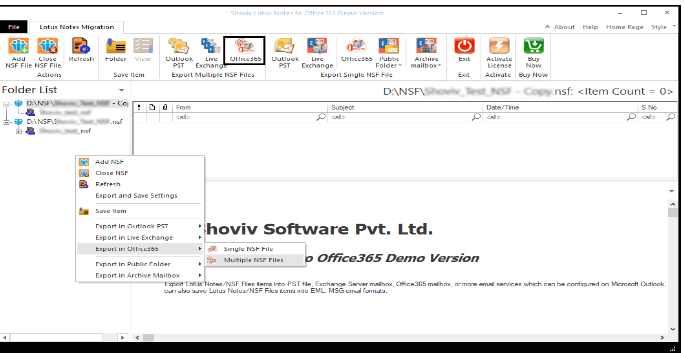
Step: 5 Now, you will see check/uncheck subfolders options. After checking the subfolder, click on the Next button.
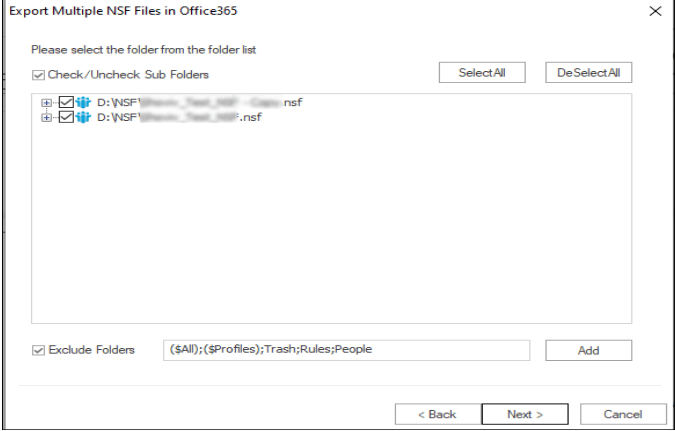
Step: 6 Now, provide the user Office 365 credentials and click on Next.
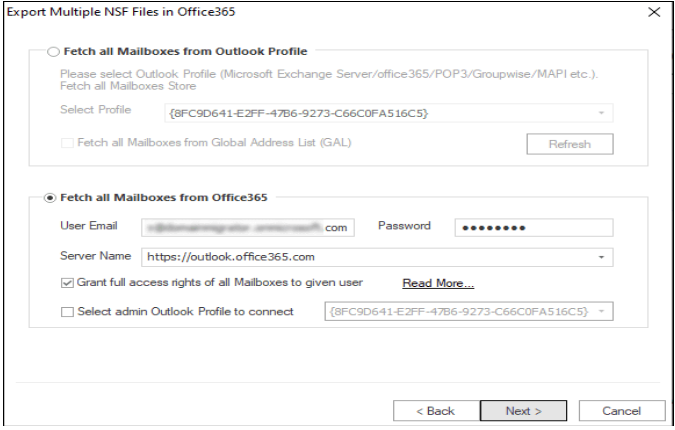
Step: 7 Here, you will see the options Map Mailbox and Validate Target, select the required one.
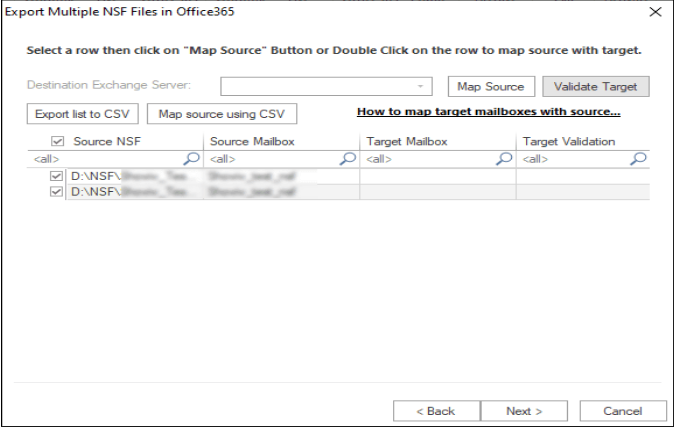
Step:8 After that, the filter page will open up. Now you can select the options like Export Selected Item Type, Export Only Message Date, the option to Map NSF Folder, and Item Email Translation. After applying the required filter, click on the Next button.
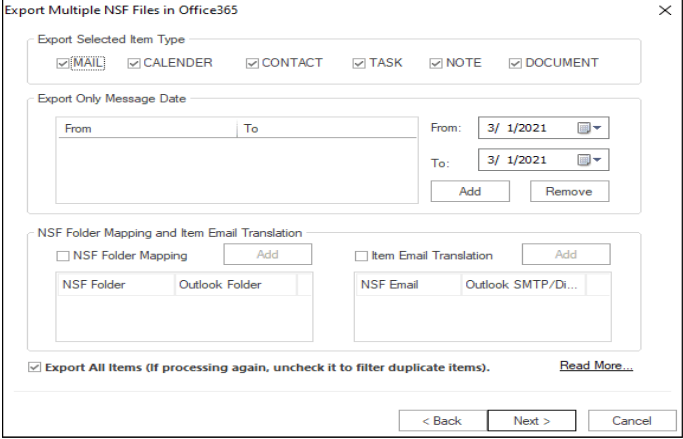
Step: 9 Here, the user can check the process status. Now you will be able to check the report for Source folder, Target folder, Item, count, Processed items, and Process status. You can save the process report by clicking on the Save Report button.
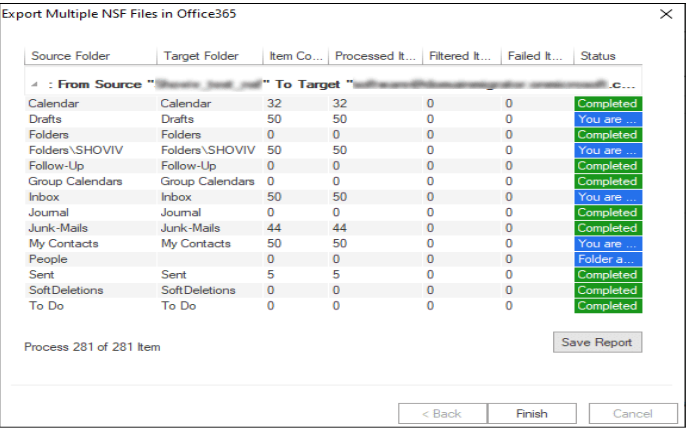
Wrapping Up Nowadays, every user is looking for Lotus Notes to Office 365 migration due to the increased popularity of Office 365. When it comes to manual migration there are certain limitations; in this blog, we have also discussed the Shoviv Lotus Notes to Office 365 migration tool. This tool is one of the best tools to migrate the complete data of Lotus Notes into the Office 365 platform.




