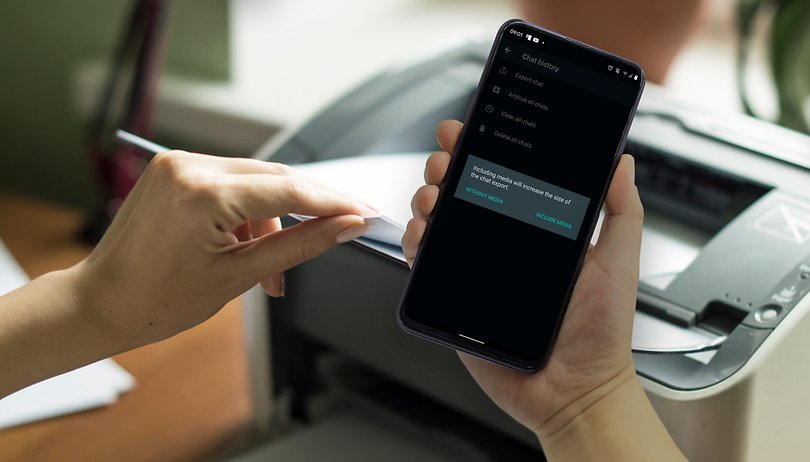Many experts say that transferring or shifting all your data from an iPhone to an Android device is not simple. It can be pretty tough to transfer almost everything right away. Among all the other things, WhatsApp messages are the most difficult to transfer from an iPhone device to an Android. However, it’s difficult but not impossible. You can transfer WhatsApp from Android to iPhone and vice versa through a proper tool.
This particular tool is none other than Dr. Fone from Wondershare. The software has the power to transfer all WhatsApp messages in a smooth and problem-free manner. It can also conduct backup WhatsApp messages so that you can restore them once it’s transferred to the device of your choice. This article will provide you information on how to transfer WhatsApp from iPhone to Android in a hassle-free and stress-free manner.
Why Is Backing Up WhatsApp Chats So Important?
The backup WhatsApp messages stand out as one of the best options for keeping all your essential files, information, and documents safe. Backing up your messages will also help in preventing all the data from getting lost. You might have some of the most personal information that you surely wish to keep safe.
So, backing them up will be an excellent choice, and whenever you need them, you can easily retrieve them without any problems. Another reason WhatsApp backups are essential is that they will help maintain good relationships with your customers or client.
Running a business through this universally popular messaging application will surely not want your contacts to get deleted or lost. For such reasons, you must backup all your customer’s data to help you create an excellent rapport between the company and yourself.
What Exactly Backup WhatsApp Messages Tools Do?
The tools or software used for backing up all the WhatsApp chat messages will keep all the information stored safely and securely. Apart from the WhatsApp messages, the tool can also backup music files, pictures, documents, folders, and various other things.
But all backup tools are not created equal, for which you must opt for the one that is secure and safe. Dr. Fone is the best tool for backing up all your WhatsApp-related messages within a matter of seconds. You can employ Dr. Fone to back-up your messages available on Android or iPhone quickly and effectively.
What Are The Features Of Dr. Fone?
Being one of the leading and the best software in the market, Dr. Fone has become a favorite among many individuals across the globe. Even though it has many functions but makes the tool stand out is its features. Here are several of its features. Take a look!
- Works with latest devices: It will work perfectly with all the latest devices that are available in the market.
- Unique interface: Dr. Fone carries a friendly and straightforward theme and user interface.
- Preview data: You can easily preview all your data right before you restore it.
- No overwriting of files: When you restore all your past files, your current files will not be overwritten.
- Responsive team: It has a highly responsive and fantastic support team available for 24 hours.
Moving The WhatsApp Chat From iPhone To Android With Dr. Fone
The steps for how to transfer WhatsApp from Android to iPhone is not that difficult. You can get the task done within a matter of minutes. Given below are the ways to conduct the transferring of WhatsApp messages through Dr. Fone.
Step 1:To learn how to transfer WhatsApp from iPhone to Android, download the Dr. Fone tool. Install the Dr. Fone software once the download is completed and launch it.
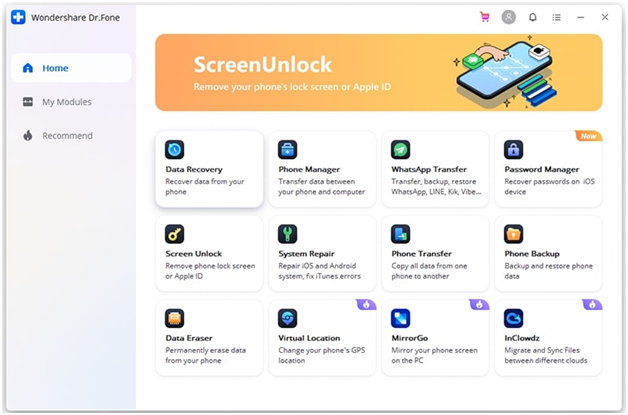
Step 2:Once you launch the software, click on the WhatsApp TRANSFER button to proceed further.
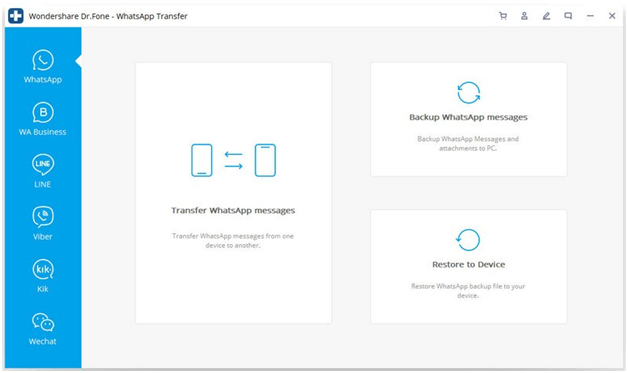
Step 3: Under this step, you have to connect both the Android and iPhone devices through a suitable USB cable with the PC or laptop. Once it’s connected, you can begin the transfer process.
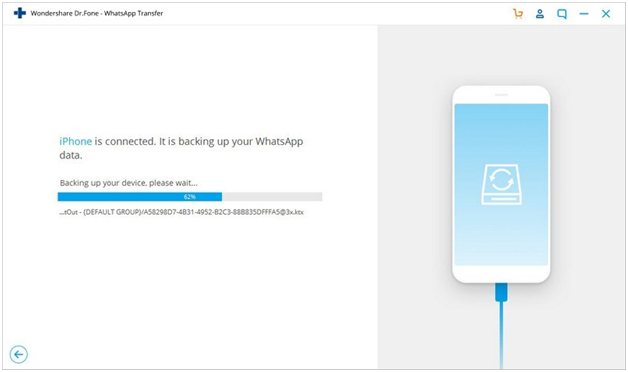
Step 4:The transfer work will begin immediately after you click on the TRANSFER button. You wait for some time until the entire process is completed. The tool itself will notify you once the work is done, not accidentally plug out the USB cable.
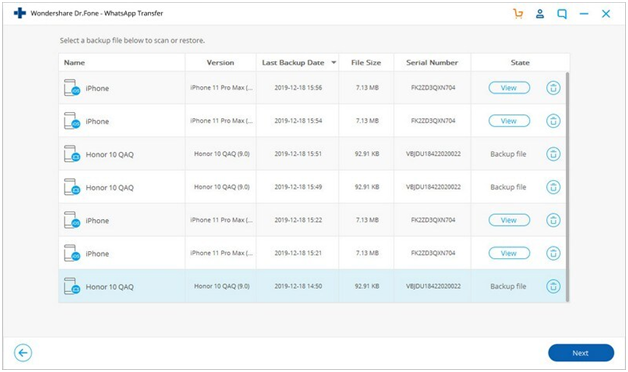
Before you begin the transfer work, ensure that all the devices are correctly joined, and the cable is properly connected to the PC. If not, you might have to begin the whole process from the start.
Wrapping Up
WhatsApp is a messaging app that is used by over 1.5 billion individuals across the globe. So, when it comes to transferring all the WhatsApp-related messages, you have to use the right tool for the job. This is where Dr. Fone comes in. This highly advanced and outstanding tool from Wondershare will instantly transport all your messages from the iPhone to an Android device efficiently.