When you buy a new phone or your old device gets spoiled, transferring data becomes hectic. The problem is many people are unaware of applications that can transfer files. However, some are aware of the tools, but they think those are not safe. But Wondershare Dr.Fone is a software to transfer data from Android to Android or other phones with ease. If you are unaware of the application, go through this article to find out about it.
Reasons to Transfer Data from Android to Android
Nowadays, everyone has a massive amount of data stored on their device. In this situation, if the device gets spoiled, it becomes difficult for them. They can get a new phone, but what about the data present on the old device? Similarly, many other reasons can transfer data, like the file is not compatible with the device, or it is too big. Irrespective of whatever it is, knowingabout the Dr.Fone-Phone Transfer process is important.
Check Out How To Transfer Details From Android To Android
Before you go ahead with the process, the first step is to look for a suitable toolkit, and Wondershare Dr.Fone is one of them. Once you get the application, the next step is to open the official site and complete the downloading and installation process. The process might take some time, and till then, you have to wait. After that, you can click on the phone transfer.

- Once you complete that, connect the devices to your computer so that the software detects them. At times, you might need to choose the source and destination device between them.
- By mistake, if you have chosen the wrong one, use the flip option to change the device so that you can go ahead with transfer contacts from Android to Android.
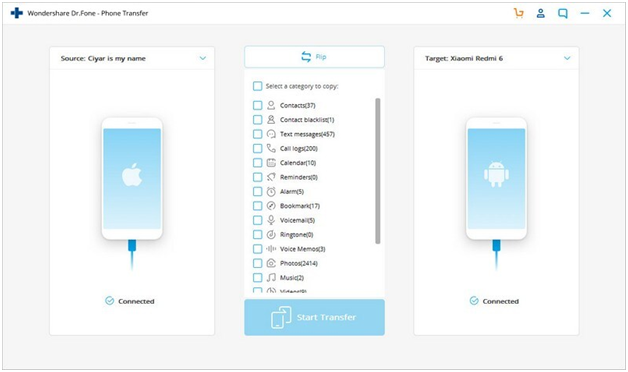
- The next step is to select the data to transfer from the old device to the new one. Click on the contact option and go ahead with select transfer to start the process.
- Wait for some time for the application to sync from one device to another. While doing so, make sure that both devices are connected till it gets over.
- Do not touch the device in any situation as it can get disconnected, which is not recommended.

- After completing the transfer, you will receive a message showing that the entire process is over.
- As soon as the process gets over, you will receive a message stating the same. Once it is done, you can disconnect both devices safely.

- Now check whether the details that you have transferred are available in the new device or not. After you have found that the transfer of data from Android to Android is done, start using your new device.
Advantages of Using Dr.Fone
In how to transfer contacts from Android to Android, here is a step-by-step procedure to follow before understanding the features.
- Easy To Launch The Application: First, you have to download the software on your device and connect all devices to transfer data.
- Picking Details To Transfer: Click on all data to transfer from one device to another. For that, you can select the data and proceed to start transfer.
- You Can Click On The Desired Mode: To enhance efficiency, you can change the GPS location, but one crucial thing is to ensure that both devices are connected appropriately. Proper connection is essential to ensure that there is no loss of data when the transfer is taking place. With that, you can go ahead and use the data present on the new device.
Highlights/Features ofthe Application
Many users might ask the reason behind using Dr.Fone when there are so many other applications available. Keeping that into consideration, here are a few specialties to learn about.
Many of them lock their smartphone using a code stopping strangers from accessing. But what would they do if individuals cannot recall the password? In this instance, they can use this application’s exclusive screen unlock feature to unlock the phone. With that, it indicates that there is no need to visit a store.
One more feature is users can erase data permanently that they no longer require. In that way, there is no possibility anyone can access your confidential details. Besides that, several other features are available, which users can learn one after the other. All these features are easily accessible from the official site.
Summing Up
Wondershare Dr.Fone is a suitable application if you wish to transfer data from one device to another. After downloading, you can proceed with how to transfer data from Android to Android without wasting much time. It is a popular application and is used by 150 million people across the world. It shows that the application is a reliable one to use for transferring data.





