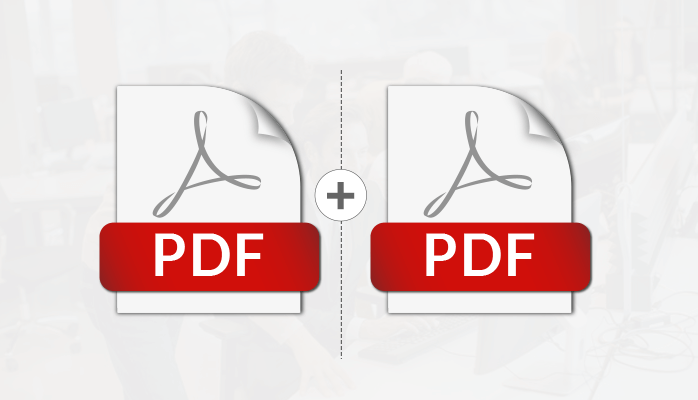PDFs have become an essential part of our lives. The most convenient way to share documents these days is to convert them into PDFs and then share them. Since the use of PDFs is only increasing day by day, it is important that we understand every detail of these portable document formats and explore their features in order to use them efficiently to the maximum of our benefits.
Links in PDF file
Hyperlinks are surely something that makes it easier for us to share a webpage or any entity that is on the web with any other individual on the internet. Now the topic of our interest is – Is it possible to add links to a PDF file? You must be wondering why is that even a question, simply copying and pasting the link should do the work? Well, it’s not just that. What we are essentially looking for is something that adds hyperlinks to the PDFs without harming the readability of the document. We need to add links to our PDFs in a way that targets certain words and clicking on those couple of words redirects us to the other webpage. Online tools like pdf mergers not only make it easier to add links to the document but also provide you with other features to edit your pdf quite professionally. Copying-pasting the hyperlink as it reduces the readability of our document as most of the time the links have random characters which at first sight make no sense to the readers.
Using Adobe to add links
If you are editing your PDF in the Adobe application, it is going to be very easy to add links to the PDF using the Link tool provided by Adobe. Follow the steps below:
- Click on Tools.
- Next, click on Edit PDF. You’ll be able to see the Link option, click on that.
- Once you choose the Link option, the pointer will be changed to a crosshair.
- Using this crosshair select the area on the PDF where you want to add a link. The benefit of this crosshair is that you can add the link to some text as well as an image.
- Once you are done selecting the area and you release the pointer, the Create Link dialog box appears. Here you can change the default settings of the link from its appearance to its behavior.
- Next, select the destination of the link, that is the webpage that the link should redirect the reader to. There will be certain options that you’d be asked to choose from:
- Go to a page view.
- Open a file.
- Open a web page.
- Create a custom link.
Choose whatever suits you the best.
- And that’s it. You’re good to go!
Using online tools
If the above method seems quite a hassle to you, do not worry, we’ve something better for you. There are certain online tools that will help you in adding links to your PDFs. The best pdf merger is one that is easy to use and understand. Online tools are not just about making the task super-fast but also if they are easy to use or not.
Advantages of adding links to PDF
We have seen how we can add links to PDFs but what is the use of it? Why are we doing it anyway? Well, there are certain benefits to adding links to PDFs:
- Increases engagement of the reader.
- Help the readers navigate from one webpage to another quickly.
- Makes the PDF more interesting and engaging.
- Increases the clarity of the document quite significantly.
- Adding links to sources of information provides credibility to the readers.
Also Viist: Top 4 Signs You Need to Hire a Personal Injury Lawyer