
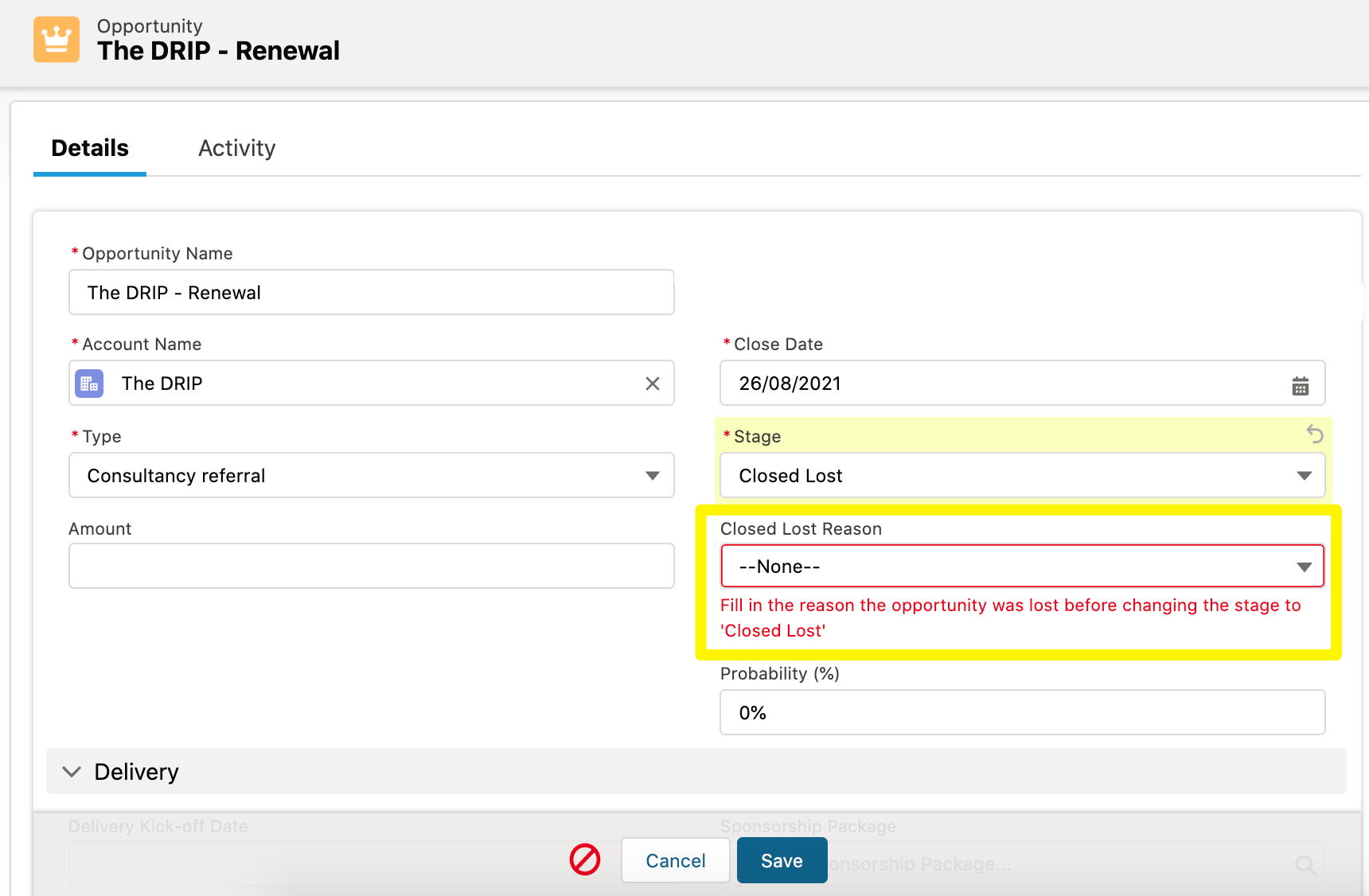
This document outlines a Salesforce Validation Rule to prevent users from editing certain fields. This can be useful in scenarios where the data needs to remain consistent and accurate, such as contract information or shipping details. The validation rule will ensure that any attempt to edit the field is immediately blocked, preserving the integrity of the data.
1) Navigate to Setup > Object Manager > Select Your Object > Validation Rules
2) Click “New” and enter a descriptive Name for your Validation Rule
3) Enter a detailed Error Message containing instructions on how to correct an error or warning
4) Enter your formula logic (see below for example formula logic)
5) Set Error Location to the field you wish to protect
6) Select Error Condition Formula and click “Save”
ISCHANGED ([Field_API_Name]) && NOT(ISBLANK([Field_API_Name]))
This formula will prevent any attempt to edit a field by checking if the field has been changed and is not blank. The validation rule will trigger an error message if either of these conditions are true, preventing the user from making changes.
It is important to keep track of changes made to records in Salesforce, especially when dealing with sensitive information. One way to ensure that data integrity is maintained is to create a validation rule that prevents users from editing a certain field.
To create a validation rule in Salesforce, first open the Setup interface by clicking on your name at the top right corner of any page and selecting “Setup” from the drop-down menu. Then, select “Objects & Fields” followed by “Validation Rules” in the left navigation bar.
Click the “New” button to create a new validation rule and enter a Rule Name, Description and Error Message. The error message will be displayed when users attempt to modify the protected field.
Next, set the evaluation criteria by selecting “Formula Evaluates to True” from the drop-down menu, then entering your custom formula in the text box provided. This formula should check if the protected field has been changed and return true if so. For example, ISCHANGED([Protected_Field__c]) would return true if Protected_Field__c had been modified on a record.
Finally, click “Save” to save the validation rule. Once saved, it will automatically be applied to new and existing records.
There are a variety of scenarios in which it may be beneficial to use the validation rule described above. For example, if you want to ensure that a certain field is not changed without authorization, or if you need to track changes made by users for audit purposes. Additionally, this rule can be used to prevent accidental edits when dealing with large datasets or sensitive information.
A: You can include a message in the error message field to alert users when an edit attempt is blocked by the validation rule. This will help them understand why their edits were not accepted and how they can correct it if necessary.
A: Yes, you can add additional criteria to your formula to protect multiple fields. For example, ISCHANGED([Field1__c] OR ISCHANGED([Field2__c]) would return true if either of these two fields had been modified on a record.
Creating a validation rule in Salesforce can help protect data integrity and ensure that changes to records are tracked and authorized. This article provides instructions on how to create such a rule, as well as some examples of when it may be necessary. Utilizing this feature will help keep your data safe and secure.
Validation rules can be used to maintain data integrity in Salesforce by ensuring that users do not make unintended changes to fields. This example provides instructions on how to create a validation rule to prevent editing certain fields, preserving the data accuracy and consistency.
Creating a validation rule in Salesforce is an effective way to maintain data integrity and prevent users from inadvertently modifying important fields. By following the steps outlined in this article, you will be able to quickly create such rules and apply them across your organization’s Salesforce records.
The way we consume entertainment has changed dramatically, with Subscription Video on Demand (SVOD) leading…
The Evolution of Inventory Tracking RFID inventory management software is transforming how businesses track, manage,…
The Unexpected Costs of Unprotected Windshields Polaris Ranger windshields protection is more than just a…
Probably one of the best things people do to secure their finances is the purchase…
The iPhone 15 is still a great buy Released in 2023, the iPhone 15 brought…
By Josh Breaker-Rolfe Data security posture management (DSPM) is the rising star of the data…