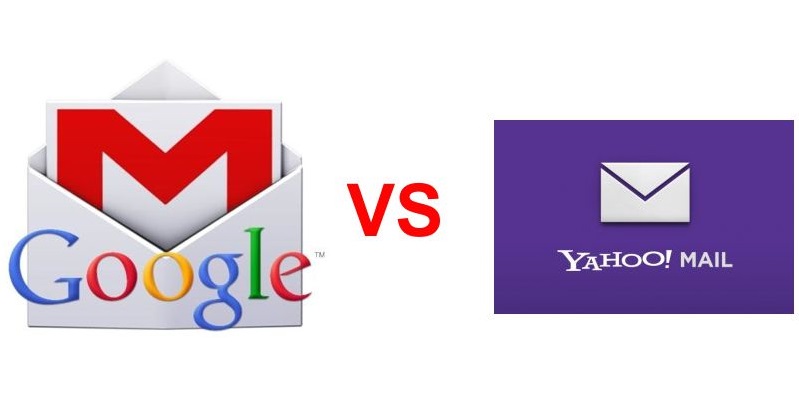There are multiple reasons to export Yahoo mail folders to Gmail. Maybe you are deleting your Yahoo mail account, you are switching your Yahoo mail account because of inappropriate and lots of ads, Yahoo taking more time to load, confirmed old email hack attacks by Yahoo or whatever the reasons.
Gmail users are increasing day by day because of its latest advanced features such as Google Drive and Docs, G-Suite, Migration facility and many more. While users are not contented with the Yahoo mail services such as removal of save button while composing an email, Grouped emails, etc.
If you also want to switch Yahoo mail account then follow this blog till the end, because in this blog, we will know the methods to migrate Yahoo mail to Gmail.
Manual Methods to Export Yahoo Mails to Gmail-
Follow the steps below to perform the manual method:
Step 1: Login to your Gmail account and click on the Settings (gear icon) >> Settings option.
Step 2: After that, click on Accounts and Import >> Import mail and contacts option.
Step 3: Now a pop-up window will appear, enter your Yahoo mail id and click Continue.
Note: If you want to confirm Shuttle Cloud’s Migration (a service to export Yahoo items to Gmail), request for email, contacts, etc., press Agree. Close the window when prompted.
Step 4: Now after that, the next option will be available to you and ask you to import multiple items as shown in the image, then click Start Import in order to import Yahoo mail to Gmail. Finally, click OK to finish.
Note: The process will be started instantly but it can take up to 2 days to complete or depends on your Yahoo mailbox data.
If you want to export Yahoo mail contacts to Gmail then here manual solution is described below:
Move Yahoo Mail contacts to .csv file format-
- Open your Yahoo mail account.
- Then visit Contacts tab.
- Hit on More option and then choose Export (CSV) option.
At last, you will find that all yahoo mail contacts will be exported to the excel format.
Migrate CSV File to Gmail-
- Open the Gmail account & navigate to Google contacts.
- In the left panel, visit More option.
- Within the more option, you will see an import option click on Import.
At last, your CSV file will be uploaded to Gmail successfully.
As manual solutions have many issues users might go with these solutions they want a method that can directly export yahoo mail folders to Gmail. Let us discuss reasons for manual approach-ac
Disadvantages of Manual Approh
- Human error results in many mistakes than working with software or machines.
- Speed affects more on any experiment.
- Not find effective results.
- Low quality.
- Time taking process.
So, to overcome these manual approach disadvantages, there can be an automated solution as described below:
Automated Method to Export Yahoo Mails to Gmail
After knowing the limitation and time taken to perform the exporting by the manual method users should try an automated method to export Yahoo mail folders to Gmail. Yahoo Backup utility is the best solution for this problem because this tool converts the Yahoo mail and all other attachments & data directly to Gmail as well as on the other email service platforms like Outlook, Zimbra, Thunderbird, Entourage, etc. With this utility, the user can save emails into PST, MBOX, MSG, PDF, TXT, HTML, EML, EMLX, etc file format. This utility has great GUI and it is widely compatible with all the Windows Operating Systems.
Conclusion
I have discussed the manual method as well as an automated method to export Yahoo mail folders to Gmail. It’s all up to you which one you choose. Still, I would suggest using an automated utility because it is less time consuming and easy to use for novice users too.