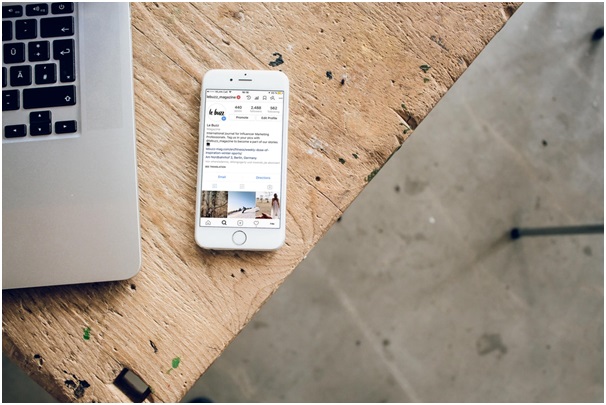Are you an active Instagram user?
Instagram is one of the most popular social media apps, with over 1 billion monthly active users. Instagram is a socials app that was once focused on images. Now, users can post videos and updates on their stories.
Instagram is an app meant for mobile users, accessible through iOS or Android. However, some users like to browse or post on Instagram from their desktops. Wondering how to use Instagram from your laptop?
Don’t worry; we got you! This article covers some tips on how to access Instagram from laptop devices. Read on to discover how to post to Instagram from your laptop.
Access Instagram from Your Browser
If you’re looking for a direct way to use Instagram from laptop devices, use your web browser. However, take note that you will only get a stripped-down version of the app. Instagram users may allow you to comment on photos from your browser, but it won’t let you post anything.
If you’re only using Instagram for entertainment, this may work for you. Most Instagram users only browse for funny content or to follow creators. However, if this doesn’t work for you, you have other options.
User-Agent Spoofing
Modern browsers offer a new function to allow users to access Instagram. This function allows you to change the perceived device, called User Agent Spoofing. This is a great method if your only goal is to upload a simple post.
However, you may find that some basic Instagram features aren’t available. This method doesn’t offer the choice to add filters. You may also not tag users in-photos or post multiple photos at once.
If this is okay with you, start by going to the Developer Tools panel. Find the View tab and select Developer. This will open a panel of code.
You’ll find an icon shaped like a mobile phone in the upper left-hand corner. Click on this to transform your browser into a mobile phone interface. This is optional, but you can select what type of mobile device you’re using.
If you’re using Safari, find Develop in the app’s menu bar. Select this and choose User Agent, then your preferred device.
Uplet
Want to know how to post on Instagram from Mac? One of the simplest methods is with Uplet. You can find this paid third-party app on the Mac App Store.
For a small price, Uplet provides a straightforward way to use Instagram. It’s a lightweight app that doesn’t require any technical prowess. Uplet offers users a drop panel to place their photo files in.
After, you can input a caption then send it to your account. Uplet allows you to upload multiple photos and videos. If you don’t need any of the in-app editing features, this is a great option.
Its new update allows users to add multiple Instagram accounts. You can toggle between each account without having to input your login information.
Deskgram
Deskgram is another great desktop app available on both PC and Mac. With Deskgram, you can interact with other posts by liking and commenting. This third-party app also allows you to post on Instagram.
Deskgram gives you access to other Instagram features like filters and in-photo tagging. You may also tag other users in-photo and use hashtag search. However, to use these features, you need to pay a small subscription fee of $2.99 every month.
Bluestacks
If you’re hoping to use Instagram from your laptop without paying a fee, try Bluestacks. This app emulates Instagram for Android devices, available on both PC and Mac. To use Bluestacks, you only need a Google account.
This is a simple way to start using Instagram from your laptop. It’s a better alternative for changing your browser’s user agent if you want to edit and share photos.
However, it doesn’t include any additional features like bulk upload. You may also not manage multiple accounts from a single tab. If you want to try Bluestacks, download the app to your device.
Use the Media Manager on the app to upload your content. On the top right-hand corner of your screen, find the search bar. Input Instagram then Install.
Upon opening, the interface will change from desktop to an Android device. Bluestacks stopped supporting videos in 2018.
Facebook Creator Studio
Facebook launches an Instagram scheduling feature in their Creator Studio. If you have a business account on Instagram, you can use this to your advantage. This allows business owners to use Facebook to upload to Instagram.
Facebook Creator Studio also allows users to post IGTV videos and schedule posts. This was one of the first Instagram features made for creative creators. However, you can’t bulk upload to create multiple posts.
Another restriction is the finality of scheduled posts. If you want to edit your posts, you may need to delete the existing one before creating a new one.
Hootsuite
If you’re looking to upload Instagram photos without downloading third-party apps, try Hootsuite. This platform is available on both Mac and PC. Start by creating a Hootsuite account or log in to an existing one.
From the Hootsuite dashboard, select New Post. A window will appear on your desktop for creating new posts. Navigate to Post To, then select your desired Instagram account.
If this is your first time on Hootsuite, select Add a Social Network. After doing this, drag and drop your desired images onto the Media panel. Hootsuite comes with some tools for photo enhancements if you want to edit your images.
Under the Text panel, add your caption and hashtags. You may also add your location under this section. You can schedule your post for later or post it immediately.
Now You Know How to Use Instagram From Laptop Devices
If you’re a business owner or an influencer, here are some ways to use Instagram from laptop devices. This is a great way to manage your feed from your work station.
Thanks for reading our article! Are you using Instagram to market your business and products? Check out our other blog posts for some effective Instagram marketing tips.