
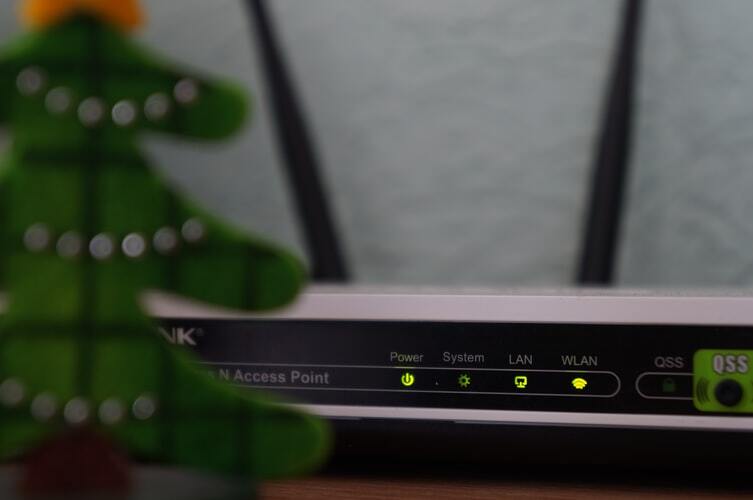
Looking to replace your current WiFi router? If so, investing in a Netgear router would be a wise decision for you. As soon as you purchase a Netgear WiFi router, the immediate step is to set it up. But here is the concern! A lot of users get stuck while setting up their Netgear wireless router so they leave the setup process in-between or partially installed.
If you are also one of them, we are here to rescue you! Here, we will make you familiar with the complete Netgear WiFi router setup process. Let’s get the ball rolling.
routerlogin.net is the default URL that allows you to access the web user interface of your Netgear WiFi router. Through this web interface, you can easily set up and install your Netgear wireless router. Here is a step-by-step process of Netgear router installation using the web GUI:
So you just purchased a new Netgear WiFi router. Of course, you are going to unpack it. However, be careful while unpacking your router. None of the package materials should get damaged while unwrapping. Your Netgear router’s box will contain the following items:
In some regions, an installation CD may also come with the package.
Depending on the make and model of your Netgear router, you will get antennas in the package. If so, connect the antennas to your router by following the steps below:
The WiFi router enables you to access your WiFi network everywhere in the home. However, the operating distance or range of your network can alter magnificently on the basis of the physical placement of your Netgear router. Even you can’t access the www.routerlogin.net setup page if your router is receiving interference. Therefore, place your router as per the below-mentioned guidelines:
The next step for Netgear WiFi router setup is to cable your router. Here are the do-follow instructions to connect your wireless router:
As your Netgear WiFi router is now cabled and turned on, it’s time to switch on your computer or laptop and access a web browser on it. However, make sure that your PC is connected to a reliable WiFi network.
You can use any browser like Google Chrome, Mozilla Firefox, Internet Explorer, Microsoft Edge, or Apple Safari but make sure that it is the updated one.
Now, type routerlogin.net in the URL bar and press the Enter key. Once you reach the Netgear router login web page, insert the admin username and password into the given fields. After that, click on the Log In button.
As soon as you log in, the Netgear genie smart setup wizard appears. Just follow the instructions given on the smart wizard and complete your Netgear router setup.
Congrats! You have successfully set up your Netgear WiFi router using the web interface.
The way we consume entertainment has changed dramatically, with Subscription Video on Demand (SVOD) leading…
The Evolution of Inventory Tracking RFID inventory management software is transforming how businesses track, manage,…
The Unexpected Costs of Unprotected Windshields Polaris Ranger windshields protection is more than just a…
Probably one of the best things people do to secure their finances is the purchase…
The iPhone 15 is still a great buy Released in 2023, the iPhone 15 brought…
By Josh Breaker-Rolfe Data security posture management (DSPM) is the rising star of the data…