
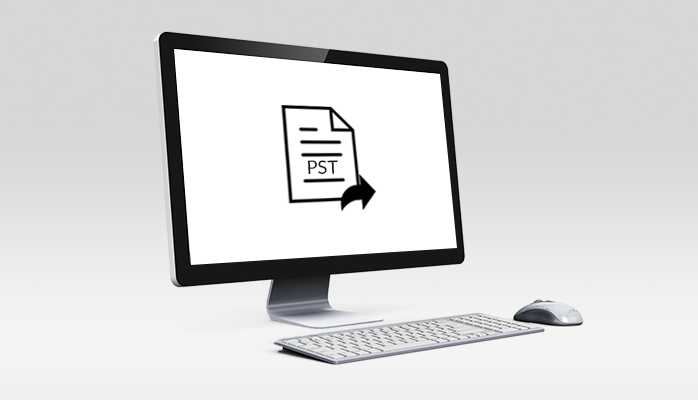
PST Reached Maximum size-focus
When you open your Outlook, how do you feel when a message appears on the screen saying “Your mailbox has reached the maximum size limit?”.
For all MS Outlook clients, it is definitely a head-scratching moment. However, this over-sized PST file could potentially lead to the corruption of PST files. Which results in losing the important data. So, don’t worry about losing the data, this tech guide will help you to find the solution to this problem.
There are few more errors thrown by MS Outlook when PST files become oversized as shown below:
Reported Error 0x00040820 –
While sending and receiving emails through a specific email account then this error occurs in Outlook 2010. Mailboxes crossed the maximum limit when a user attempts to synchronize mailboxes that crossed the maximum size limit.
Background Errors –
From one Outlook version to another when syncing of the mails takes place then this error occurs. It results in the size difference between the older and newer PST files.
File Access Error –
When the Outlook data files damaged due to oversizing of the PST files then error “file.pst cannot be accessed – 0x80040116” occurs.
An oversized PST file is mostly caused by more email items processing or attachments without including the file size limit that is 2 GB which is very small in Outlook 2002. Nonetheless, due to comparatively higher allowable PST file size limits, it is unlikely that the PST file will suffer serious damage in the latest versions of Outlook.
If users take note of the following measures, it is possible to avoid PST file corruption issues –
There is a useless bit of data, attachments or emails that may not be needed for further reference or potential use. Analyze the data residing in your directories to save some storage space for new emails. Also, (press shift+delete on your keyboard) to delete unwanted stuff permanently.
To arrange the same type of data in distinct folders to avoid huge loss of data in adverse situations or disaster scenarios, one must create an email archive.
PST file backups need to be created so that the missing data can be retrieved easily and quickly in case you experience any PST corruption problems.
There are many ways to solve PST has reached maximum size error:-
For deleting large PST file corruption, this is the fastest process. Cleaning data from PST files means removing all information that consumes unused space in the PST file. Data items that the client does not need should be deleted from the oversized PST file. To free up the PST file space, this is the easiest method. It prevents files from exceeding the maximum size limit. Duplicate data items in the PST file, if any are also deleted to free the extra space they occupy. This avoids the PST reached maximum size error.
Steps:
If you want to migrate emails
You can also check this blog Restore BKF files in one shot.
The PST file for Microsoft Outlook 2007 has a file size limit of 20 GB. For the home user, this size is appropriate. Nonetheless, this file size is not appropriate for companies and they often face the error of’ Outlook data file has exceeded the maximum size.‘ So, if the oversized PST file is not corrupted, then use the instructions below easily. Otherwise, if it is corrupted then manual data recovery is not possible.
Steps:
All information from Outlook is stored in PST files. Therefore, it is also necessary to maintain the size of the PST file. When the total size of the PST file is reached, it becomes corrupted and unavailable. Follow the methods mentioned in the blog to stop Outlook files from transforming into an oversized PST file. As we have already discussed all manual ways to solve “Outlook PST reached maximum size” error. But once there are problems with massive PST file manipulation, it is impossible to get back the stored information objects. Turn to advance software to delete an over-sized PST file issue in such a case. Advanced tools can help to fix the error without any data loss.
The way we consume entertainment has changed dramatically, with Subscription Video on Demand (SVOD) leading…
The Evolution of Inventory Tracking RFID inventory management software is transforming how businesses track, manage,…
The Unexpected Costs of Unprotected Windshields Polaris Ranger windshields protection is more than just a…
Probably one of the best things people do to secure their finances is the purchase…
The iPhone 15 is still a great buy Released in 2023, the iPhone 15 brought…
By Josh Breaker-Rolfe Data security posture management (DSPM) is the rising star of the data…