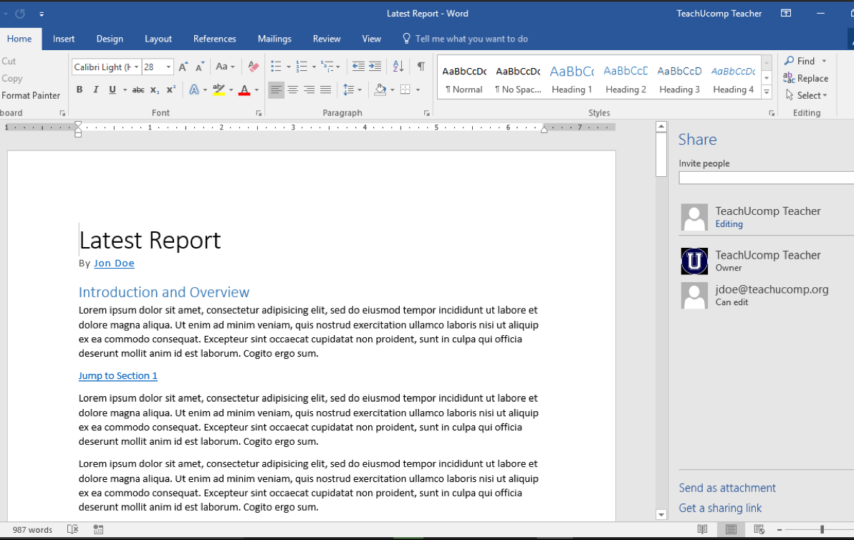Have you ever tackled Word documents when you delete them permanently? Say yes then this article is supportive for you.
This article tells you manual methods on the user’s queries “How to recover deleted word documents on windows”. So, follow these steps without wasting any time for Strikethrough in Google Docs.
How to Recover Deleted Word Files?
There are many manual measures areas :
Recovered Deleted Word files from Recycle bin
So you have removed Word document from your desktop, or any another files, it may not be permanent deleted. If suddenly you have deleted word document. then word file won’t be permanently deleted. It will always forward to the recycle bin. So, you can recovered it from the recycle bin.So you can Following steps:
1. First off, from the search bar type recycle bin in your system.
2. Then open the Recycle Bin by clicking on the icon.
3. In the recycle bin, scroll down the upcoming list of the files until you have found the file that you want to recover.
4. After searching, if you find it then press the right-click on it and press restore.
5. After this, the file will be automatically restored to its original location.
You can now use it.
Searching the Word Backup Files
If there is no file in the recycle bin what you want to look for. Then go to the word. If the word backup is activated then you have to find the path of your word document. By finding the path you will easily be able to restore the deleted file.
Follow these steps below to solve
“How can we restore deleted word documents on Window” are as:
- First off, open MS Word.
- Visit the File tab >>hit on it >>press button “Open”.
- Choose “Save” under the MS Word Option.
- There will be an option“for AutoRecover” file location, under it choose the browser and select the folder of your document that was last saved.
- If you forgot the location then to restore deleted word document, search the complete system for Ms Word backup files.
- Do it by searching *.wbk files.
Use of Auto Recover Tool to Restore Deleted Word Documents
The next step to restore deleted word documents will be used to try the Auto Recovery tool. i.e, assume your system gets crashed and you may not save your files. When you open the word next time, then the file should seem on the left side of the Word Window.
If not, manually search for the Auto Recover files. To recover Word Documents, you have to follow these steps are:
- First off, run Microsoft Word 2010.
- Hit the File tab >>choose the Recent.
- Select the Recover Unsaved Document at the bottom.
- And then, you can search file there.
- If you don’t have this option in your Window edition then simply search for *.asd files using window search on your system.
- Browse the Temporary Files. Read Also >> Smart Tech Trick You’ll Wish You Knew Earlier.
Mostly we will find the word document in temporary files that we want to restore.
Follow these steps below:
- First off, open My Computer>>press the F10 key and make sure that you can see hidden files and folders.
- And Then open the Window Search, and search for temporary files.
- Search the file from the list that you are finding.
- These are the manual methods to recover deleted word documents. But these methods will not recover permanently deleted files so you can go with another best trick. You can use a third-party tool i.e Doc Recovery software to restore word files. It scans the whole system quickly and restores your lost or deleted word file without any losses of Data.
Final Words:
In This blog, We explained the reason for deleting word files. Then the manual solutions for the user’s queries “How to recover deleted word documents on Windows’ ‘ also have been explained. After that How to recover permanently deleted word files a direct method has been discussed. Hopefully, you will short out your queries.