
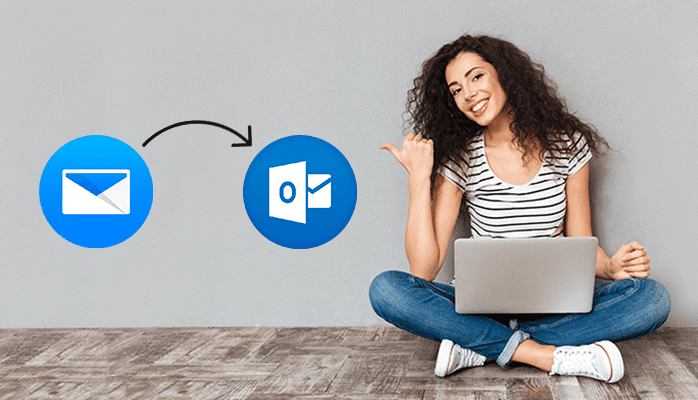
Today we are going to discuss an issue for MS Outlook users i.e. How to Recall a Message in Outlook?. Mistakes are inbuilt in humans, the same as the Outlook. Imagine while working on MS Outlook you send an email and then realize that the recipient is wrong, or you don’t include an important attachment, or have written something embarrassing in the mail. These types of mistakes are very common while sending emails, but it is known by very few that Outlook provides an option to recalls an email or replace a message.
Here in this write-up, we are discussing that particular feature and explains how we can recall a message in Outlook. Let’s start with the Requirements needed to recall an email.
It is required-
Now, let us start the procedure to Recall an Email in Outlook.
This manual method comprised of 7 simple steps, you just need to execute them very carefully.
want to receive notification of the result. And hit the Ok button.
The results of your attempt to recall a message can vary on the basis of the settings of the recipient’s email client. It may be possible that the recipient has already been read the message. In such cases, this method fails. Also, there are several conditions in which RECALL A MESSAGE option of Outlook fails to perform. I have enlisted all the possible conditions below.
If in your case, the message recall procedure fails and you found any corruption in Outlook PST emails. Then you can repair your PST emails frequently without losing the single property of it using Mailconvertertools PST File Recovery.
In addition, if you are using Outlook on a mobile device then recall a message process will not work.
In this post, I have given the answer to the query i.e. How to Recall a Message in Outlook?. This procedure requirements are also enlisted here. Sometimes Recall a Message Option fails due to corruption in PST files, that is why we have prescribed an expert tool to repair PST file. I hope your query got resolved. If you found any difficulty in the above-mentioned steps then feel free to contact me.
The way we consume entertainment has changed dramatically, with Subscription Video on Demand (SVOD) leading…
The Evolution of Inventory Tracking RFID inventory management software is transforming how businesses track, manage,…
The Unexpected Costs of Unprotected Windshields Polaris Ranger windshields protection is more than just a…
Probably one of the best things people do to secure their finances is the purchase…
The iPhone 15 is still a great buy Released in 2023, the iPhone 15 brought…
By Josh Breaker-Rolfe Data security posture management (DSPM) is the rising star of the data…