
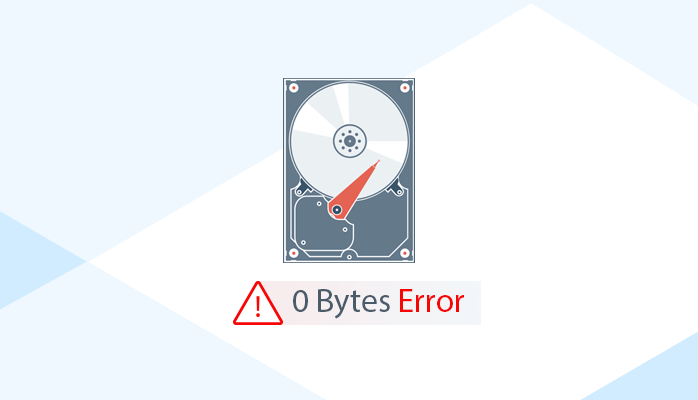
Sometimes users face this message “External Hard Disk Showing 0 Bytes Error” while operating the system. This makes the user uncomfortable if he doesn’t know the right procedure to perform or what to do in this scenario. So if you are also struggling from the same situation, then just go through the article once. The approaches that are simple to use and can be operated by anyone.
So let’s start first with the different approaches.
Useful Article – Fix Hard Drive Failure
Users can rename the hard drive letter by using these instructions:
Then, start the system again. Users are now able to access the drive and files stored on the drive.
This can also be one of the reasons that can occur on an external hard drive. And it will not harm the main internal hard drive although this can occur on a second internal drive. Users can remove it to fix the error. Lastly, start the computer again and connect it again.
To operate this procedure user has to use these steps-
The CHKDSK utility helps its users to fix the corrupt file System. These files get corrupted due to the presence of the bad sectors in the drive. This utility not only fixes this issue but also provides user access to the drive data.
This utility can be operated by using the following steps:
Then users have to wait until the process is completed. Then, start the system again and make an attempt to access the hard drive.
This scanner offers a way to avoid viruses and other malicious software and applications installed on the system. These applications can be the cause behind this error. It is a freeware tool from Microsoft that runs with your previous antivirus or anti-malware software.
Meanwhile, if it finds a bad sector during scanning then it will fix External Hard Disk Showing 0 Bytes Error at once. That can cause data loss to the user. So beware of using it.
Although the occurrence of an error can be due to several reasons. Some of them are written or mentioned below:
So these were the factors due to which Error occurs. As we know the reasons that ultimately lead to this error. Now, let’s move to the manual procedures to fix this issue.
This blog contains remedies for the External Hard Disk Showing 0 Bytes Error. Users can use manual procedures to fix this issue.
In the modern business landscape, maintaining robust connectivity across devices and equipment provides invaluable visibility…
It is normal to think of dark web monitoring from the perspective of the company…
The Evolution of Inventory Tracking RFID inventory management software is transforming how businesses track, manage,…
The Unexpected Costs of Unprotected Windshields Polaris Ranger windshields protection is more than just a…
Probably one of the best things people do to secure their finances is the purchase…
The iPhone 15 is still a great buy Released in 2023, the iPhone 15 brought…