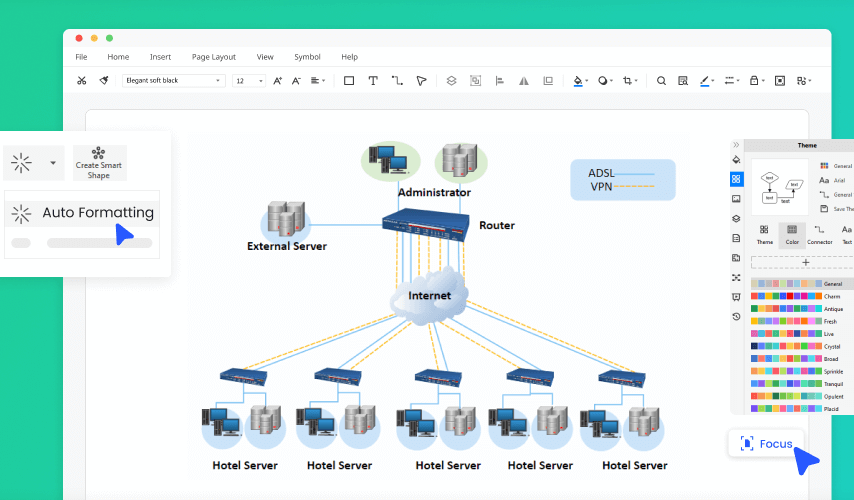Introduction
Isn’t it better to arrange all your projects in sequence for better execution? Having a roadmap for your tasks in a sequential arrangement enhances workflow management. This is what a network diagram can do for you.
But do you want to discover an easy and quick way to make these diagrams in network diagram software? We got you covered. EdrawMax is an excellent tool for creating professional and business projects like network diagrams.
Let us understand how you can create a network diagram using EdrawMax.
Reasons to Choose EdrawMax as the Best Network Diagram Software
EdrawMax is an all-in-one software. Its easy-to-use interface gives you access to almost all kinds of diagrams, including
● network diagrams
● project charts
● organizational charts
● flowcharts
● mind maps, etc.
EdrawMax allows you to bring your ideas to life. It is an efficient chart and graph maker that helps you plan and track your projects to meet your business needs. Here are some of its features that set it apart from others:
All-in-one software
EdrawMax is easy-to-use as compared to any other network diagram software. It has countless tools that make it easy to draw, even for a beginner. Both professionals and beginners can use it with complete ease and comfort. Furthermore, it has more than 5000 ready-to-customize templates. You can choose the desired one from these templates and start editing it according to your need.
But do you know what the best part is? You don’t need to choose the font and style for every box in your network diagram, which can be exhausting. In EdrawMax, you need to set the format of the text, and it will automatically apply to all the texts. But in case you want unique font and style for each box, EdrawMax does not restrict you. It allows you to change the format of any part of the text. All you need to do is click the text, look up the options, and, finally, customize it.
User-friendly
EdrawMax is user-friendly, as its interface provides you with easy access to all relevant tools. Not only for professionals, but it’s also the best software for newbies because of its AI, giving hints on what to do next.
Safe And Secure
EdrawMax offers free cloud storage, which means any editing you make will be saved automatically. So, no more panicking about not saving your work before closing the program. Plus, it is entirely safe to use. Despite its online library, where users can share their symbols and templates, there is 0% risk of breach into your personal data.
How To Create A Network Diagram In EdrawMax?
Creating a network diagram is a minute task in EdrawMax. Someone with zero to basic knowledge of drawing can easily make it using this software. Here are the simple steps to follow:
Step 1- Open EdrawMax online
Go to your browser and visit EdrawMax’s official website. Click Start Free Trial. Now you will be able to create your projects for free. Also, you can download the offline version of the software from the same website.
Step 2 – Choose Network Diagram Template
The next step is to select a template for your network diagram. For this purpose, scroll down the Navigation Pane, present on the left of the screen. Click on Information Techniques. Here you will see many visual projects, including a basic network diagram, a logical network diagram, and a basic network diagram. Choose Basic Network Diagram to get many free editable templates. Choose your favorite to draw your brand-new network diagram from scratch.
Step 3 – Creating The Network Diagram
You can create your distinctive design by choosing a blank sheet or readymade template. EdrawMax has hundreds of symbols that you can choose from the Symbol Library on the left side of the screen. Plus, you can search for more symbols by clicking the icon of the symbol library.
From the symbol library, scroll down to Network And Computer symbols. Choose the symbols and drag and drop them on the desired location. Finally, join them with connection lines to create your unique network diagram.
Step 4 – Customize Your Network Diagram
You get various options to customize your diagrams as per your need, including several formats, colors, and shapes of the box you use. Furthermore, you can choose different connection lines. You can even create your symbols and save them in the library. Also, other users keep adding new symbols in the library, which means you will never get bored with the same design. New day, new variety!
So keep editing until you are happy with the design. Once you are done editing, close the formatting tab from the right and the symbol library from the left side of the screen. For this, click on the << and >> symbol.
Step 5 – Save The File
Finally, the most crucial step is to save your file in the right format. Once you have created a unique network diagram, you can save it in EdrawMax for later edits. Furthermore, you can also share your file online. You can export your file in multiple formats, including PowerPoint, Excel, Word, Graphics, or PDF. To export your file in a format other than .eddx, choose File, then click Export. Now select the file type you need. EdrawMax offers more than 14 file formats to make sharing more effortless than ever.
Special Features Of EdrawMax
EdrawMax is user-friendly network diagram software with many unique features, while the best ones include:
● Template Community
● Symbol Library
Template Community
EdrawMax is excelling among other diagramming software with its vast template community. All these templates are the work of professionals and experts. Hence, saving you the hassle of creating a new one from scratch. But if these charts aren’t relevant to your business chart, you can always customize them by adding text, symbols, and colors relevant to your organization’s needs. All that for free!
Symbol Library
In EdrawMax, a user can choose from more than 25000 symbols for free. More options mean better choices and more creativity. If you don’t find a symbol in the library, you can create a unique one and can save it in your personal library for future use. But that’s very rare as EdrawMax updates its symbol library with every software update and adds new symbols.
Conclusion
Keeping in view all the features, EdrawMax makes network diagramming easier than ever. That is why 25 million users and many brands trust it for their major projects. Its pre-made templates and vast symbol library are one of the primary reasons why experts choose it as their first choice. But remember, not all tools are free. EdrawMax has premium tools, but don’t worry. All of its price plans are extremely affordable compared to other diagram software.