
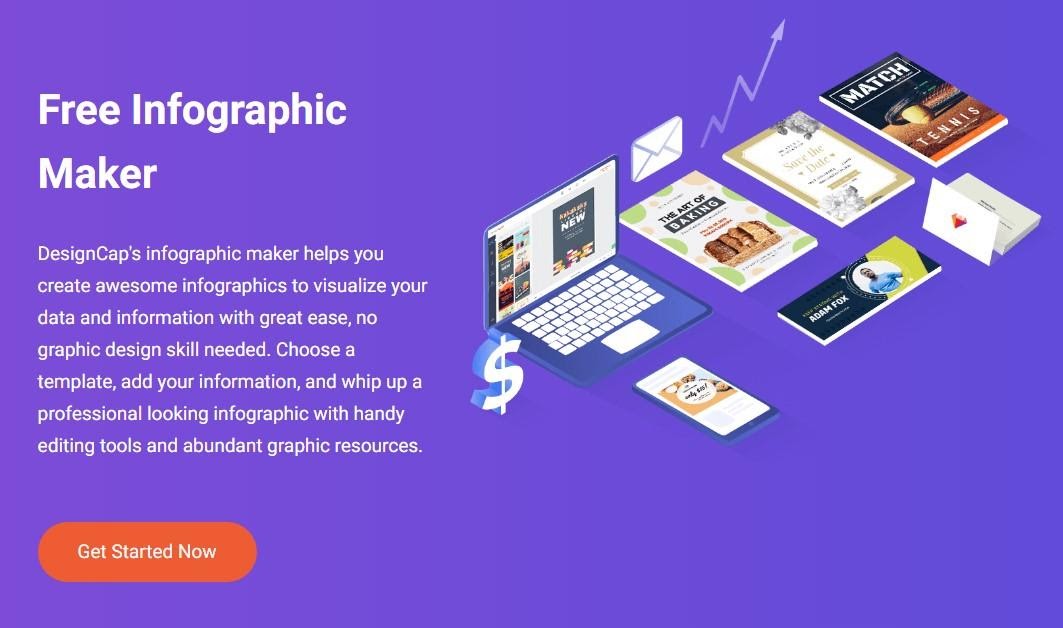
One of the best ways to make complex data easier to understand is infographics. The advantage of infographics is that they make graphics by easily grasping a lot of information and data visually. The only problem is that, especial for the beginners in design, it’s not very easy to create a beautiful infographic and it takes times.
In this issue, we will introduce you DesignCap Infographic Maker, which is an online tool that can create infographics like a pro easily in just a few minutes. What’s more, there is no study curve. Continue to reader this article to learn how to represent any information in an attractive way with this basic guide to create infographics with DesignCap.
DesignCap is clearly one of the top choices when it comes to making infographics easily. With the thousands of pre-made templates, DesignCap makes it very easy to create infographics, presentations, posters, reports, social media arts, blog graphics, and many other photo graphics You can start off by selecting a template and edit it using a range of editing features.
DesignCap provides a complete library of shapes, icons (millions of icons can be searched online), stock photos, charts, preset text styles, and modules that you can use to create your own infographics. You can use this web app for free and upgrade to access to more powerful features and are resources according to your needs. With DesignCap you can share infographics online or download them to computer in PNG, JPG and PDF formats.
With so many art resources in DesignCap and the straightforward interface, anyone can make a infographic in just 4 steps.
After entering its homepage, you will see two buttons at the right top of the page: Login and Sign Up – Free. This is to say you can register an account simply with your email or just login DesignCap app directly using your Google account or Facebook account. Then click “Get Started Now” to kick off your design.
If you have an idea already in mind, click “Custom Size” to show your idea on the canvas with a size you want to set. But if you are unfamiliar with the design, it would be safer to use a template that is close to your theme. Checking all the categories and choose Infographic to check all infographic templates in this list. Browsing them one by one and choose a specific one to continue.
It’s time to adjust the elements in the design. Let’s take a loo at all of its decorating options such as Element, Photos, Charts, Text, Modules, and Background. For Element option, you are able to choose shapes or online icons to beautify your design. There are several categories of preset shapes and millions of icons for your to choose.
Just like its icons, DesignCap provides millions of stock photos as well. Simply type a keyword into the search box and press enter, then you will find an ideal one that is suitable for your infographic. Besides, its stock photos, DesignCap allows you to upload up to 1,000 photos from your local computer to the app. And you can use them anywhere and anytime you want next time when you login your account. Like all the common photo editors, DesignCap allows you to crop, flip, rotate and adjust its exposure, brightness, contrast, etc. to your photos. You can also apply photo effects to your photos.
Chart option is a great feature to help people display data in an easier and simple way. It’s perfect to insert a chart into the infographic. Here you can set the specific numbers, names, and font, colors etc. DesignCap enables you add data from files like XLS, XLSX, and CSV.
Text is one of the most important part of a design which will convey your thoughts to your readers. So add some text to your design to show what you want to let your readers know. To make your text look great, using a preset style or manually adjust it yourself. You have the option to change its font, color, size, spacing, style, etc. All of these can be done with just a few clicks.
For some content maker or website own, Module option can facilitate your creation process. Checking its categorizes, you will find one that is to your liking. Pick it and replace the photos and texts, remaining the style.
The last one is Background option. This is very simply. DesignCap offers three ways to add background to your design: color, preset pattern, custom image. Someone may have a question for how to set the custom image as background. Although there is no visible button to show this functionality, it can be done indeed. Just add your image into the canvas and set the size as the same as its canvas or bigger than the canvas. Then adjust its opacity to what you like. Then everything is great.
Once everything is perfect, print it out directly or download it to your computer in image format as I said former in the article. If you want to make any changes later, save the project into your account online. Besides, you can share your design on social media or anywhere with a URL produced by DeisgnCap.
To make it more convenient, you can just check this video to know the whole process:
DeisgnCap offers different pricing options, monthly and annual plans:
The free account offers unlimited creations: Nevertheless, it has a limited template and stock media for free use. There is no watermark to the final image. Save projects and uploaded images up to 5. You can see the more details about its paid plan from the image above.
In summary, if you want to make an infographic quickly and easily but you have no experience with graphic programs, or very little knowledge of this filed, then I recommend DesignCap for its intuitive and clear interface. I hope this infographic maker helps you create your own creative and unique infographics greatly.
It is normal to think of dark web monitoring from the perspective of the company…
The Evolution of Inventory Tracking RFID inventory management software is transforming how businesses track, manage,…
The Unexpected Costs of Unprotected Windshields Polaris Ranger windshields protection is more than just a…
Probably one of the best things people do to secure their finances is the purchase…
The iPhone 15 is still a great buy Released in 2023, the iPhone 15 brought…
By Josh Breaker-Rolfe Data security posture management (DSPM) is the rising star of the data…