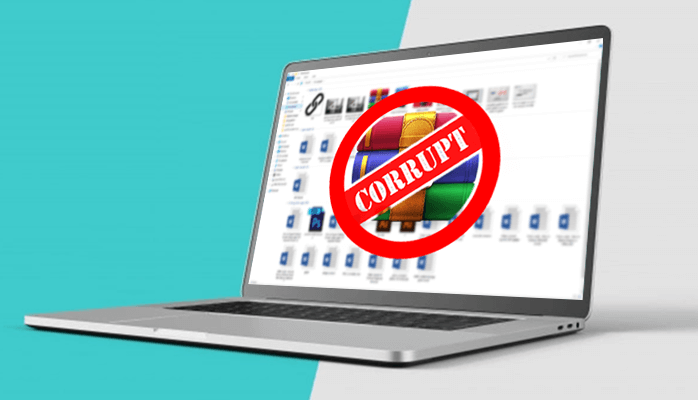You all must have archived computer files for better storage options. But, what to do when the archive is corrupted? In this blog, we have taken it as a responsibility to get solutions for the “WinRAR the archive is corrupted” error. We will discuss all possible methods to resolve the archive header is corrupted unarc.dll code 14.
We are continuously working towards completing our pending assignments on our PC. In this process, we create first a few and then a large number of files on our laptop. But, how to save these files in such a way to create more space for new files.
Archived Files
Each of the archived files is handy in collecting multiple data files together into a single file for easier portability and storage, or simply to compress files to use less storage space. In other words, an archive file consists of one or more computer files along with metadata.
But once the archive is corrupted, you are left with the archive header is corrupted unarc.dll code 14.
Factors Causing Corruption in Archive Files
The reason behind the corruption of archives can be bad sectors on the machine hardware. Many times a wrong password can trigger this corruption too. But once archive files get corrupt, it becomes a hurdle to get them back.
Therefore, We have come up with some available methods that can help you resolve errors “WinRAR the archive is corrupted”.
Solve Archive is corrupted Issue with Simple Methods
You can take help from the following methods to regain the corrupted archive file(s).
Method 1: Make use of WinZip for Archive
WinZip is a well-known tool to compress, share, manage, password-protect, and backup your crucial large files. Be it .zip or .zipx, WinZip fixes corrupt files included in a particular archive file. We have given the steps below to do so:
- Print the Command Prompt in the search bar and open as admin.
- Copy the following command in the dialog box that opens :C:\Program Files\WinZip\wzzip” -yf zipfile.zip.
- Press Enter to execute the above command.
- To gain access to a split or spanned Zip file, use the following command instead:C:\Program Files\WinZip\wzzip” -yfs zipfile.zip.
Check: You have to replace the letter C with the corresponding drive on your device where the WinZip folder resides.
With this command, WinZip will create a new Zip file with a FIXED suffix in the file name. The original Zip file will remain the same without any modification. But, use data in the original Zip file. After this, the FIXED Zip file is accessible, but the data may still be corrupt.
Method 2: Rescue Archive with WinRAR
WinRAR is an advanced tool and is a popular file extraction utility software. This utility helps to repair corrupt ZIP and RAR formats.
WinRAR contains a file repair tool in the software, which helps to repair corrupted archives and it is highly recommended by Windows Report. Make use of the given steps to use this powerful utility application and solve the “the archive is corrupted” issue:
- Load WinRAR, click on the address bar, and then select the location where the corrupted file is saved.
- Find and click on the corrupted archive file (RAR or ZIP file)
- Here, you have to simply click on the Repair button in the tool and choose the repair archiver from the drop-down list that appears.
- As you get a new dialogue box, choose the location that you want to save the new archive after repairing the file. Now, click on OK to save settings.
- Let the repair process be complete, go to the folder chosen as the location for the new archive, and access the repaired file.
Method 3: Repair Damaged Archive with Compressed file Repair Tools
Make use of the special compressed file repair tools that are available to repair corrupted or damaged RAR or ZIP archives. For instance, we have Zipmagic, RAR Recovery Toolbox, Advanced RAR Repair. They should be more powerful than the repair function provided by WinRAR or WinZip. These come with a variety of algorithms to scan damaged archives to recover archive data and check the consistency of the archive file. Each of these makes archive corrupted data recovery better.
But, let me tell you these options are not free to use. They are the right choices for you if you have no other ways to repair damaged archives.
Method 4: Get back Archived files with Shortcut Menu
With the alternate shortcut menu option, you can fix corrupt archive files (most especially small-sized corrupt archive files). Follow the steps to do this:
- The first step is to load the WinRAR software.
- Now you have to select the corrupt archive file and right-click on it.
- Here, you have to click on extract files in the shortcut menu that pops up.
- After that, move to the Extraction path and options menu and choose a folder to save decompressed archives.
- Here, you check the box indicating keep broken files in Miscellaneous.
- Now, here make a click on OK to start the extraction process. If any Error messages appear on the monitor; ignore them, and extract the archive.
- Now you can check the saved folder for all the incorrupt files.
Alert! We recommend trying all the alternative methods listed above before resorting to this method to solve the “the archive is corrupted” issue.
But, what to do when you are not getting the desired full results with any of the above methods. In such a case, you need a trusted and reliable alternative way to get back the information stored in the corrupted archive. We recommend you to use the highly secure Archive Recovery.
It uses advanced algorithms that make it an effective method to fix corrupt archive files. This tool shows the archive properties to users and specifies the location best for saving repaired files. With it, you also get the support for recovery from damaged external media like floppy disks, CDs, DVDs, Zip drives, etc. Recover the archive files lost due to loss of password with archive recovery.
Conclusion
We get more space on our machine with the archive files. These files are a significant form of data storage. But if the archive is corrupted, we lose our important files. To resolve the “archive header is corrupted unarc.dll code 14 error”, we can always perform an archive recovery. We have shared here methods to fix the WinRAR the archive is corrupted. I hope this blog helps all fellows searching for ways to fix corrupted archives.