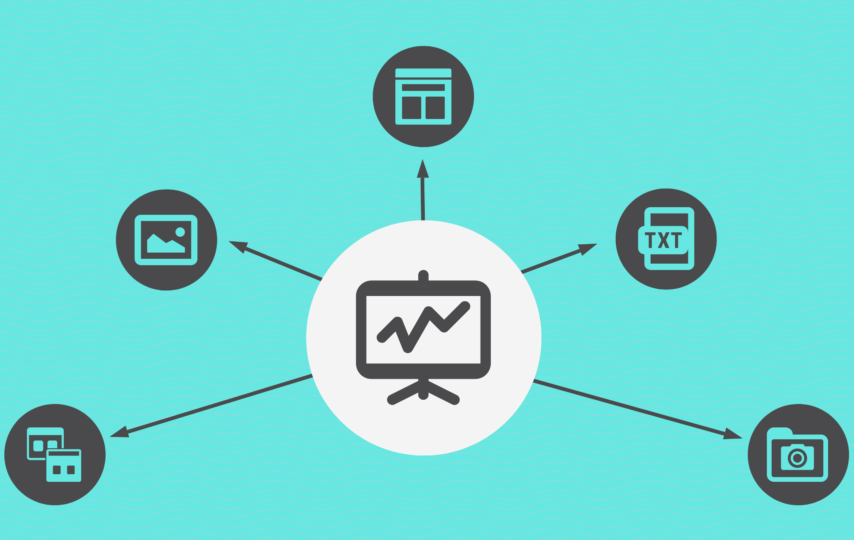A good PowerPoint background is essential for any successful presentation and one of the best ways to customize a background for maximum impact is by carefully select your background images.
That’s because the right background will bring your presentation to life, draw your audience’s attention, and add depth and meaning to your presentation.
A background image is basically any image that fills the entire presentation slide, acting as a sort of canvas for placing other presentation elements, such as text, graphics, or other images.
Here are seven handy tips on how to choose the best images for your PowerPoint background.
For additional help and tips for creating your own PowerPoint backgrounds, read this article here.
Tip #1. Be consistent
Chances are you’ll be using more than one image throughout your presentation, so make sure there is consistency. First of all, make sure the background images are all related to your presentation message in some way (see point 2 below).
Secondly, try to ensure they are also visually cohesive with a similar look, style and feel.
For example, you might choose to have background images which are all black and white or all pattern images. A PowerPoint presentation made up of different background images will be tiresome, distracting and disjointed. Keeping consistency gives your presentation unity allowing it to flow better.
Tip #2. Choose topic appropriate images
The best PowerPoint background images are those which support either your overall presentation message, or the message of the specific slide you are presenting.
For example, if you include a slide giving ‘About Us’ details for your real estate company, then a background image of a lovely sunset (as pictured on the right) is irrelevant.
Instead, a background image of your company logo, buildings, team, or even just a person smiling will be much more appropriate. Think about the purpose of your slide/presentation and choose images which add value or support that message.
Tip #3. Consider your brand
Well-designed PowerPoint backgrounds are a powerful yet subtle way to reinforce the image of your brand.The images you choose should showcase the qualities of your brand, company personality, and your products or idea you may be selling.
For example, if you sell luxury holiday homes, you’d want images that evoke a sense of clean elegance and style. In the high-end perfume market? Go for soft-focus images that feel romantic and nostalgic.
Tip #4. Plenty of ‘open space’
Choose images for your PowerPoint backgrounds which aren’t too busy. They should have plenty of ‘open space’ which comfortably allows you to add text, graphs, or other presentation elements.
If your background image has an object or person it shouldn’t take up more than half (ideally one third) of the screen, giving you ample space for everything else with some breathing room.
Tip #5. Quality
Make sure any image you use for your PowerPoint backgrounds are high-resolution. Low-res images might look okay on your laptop screen, but remember you’re going to be projecting this and everything is amplified. If your images are too small or pixelated and blurry, it’s going to look ten times worse on a huge screen!
Tip #6. Go natural
Natural-looking images are always preferable.
Look for natural poses in natural settings with natural lighting. Stock photos are fine but there are some cheese-y photos out there! The more natural they appear, the more authentic your presentation will feel.
Tip #7. Know where to find the best images
There are plenty of online resources for copyright free images which you can download and use as your PowerPoint background. Some of the sites will also have images you have to pay for or give attribution, so check before you download.
Here are a few of the top websites for royalty-free images:
Of course, if you don’t wish to spend the time downloading images to customize your own backgrounds, there are sites where you can download pre-made PowerPoint backgrounds.