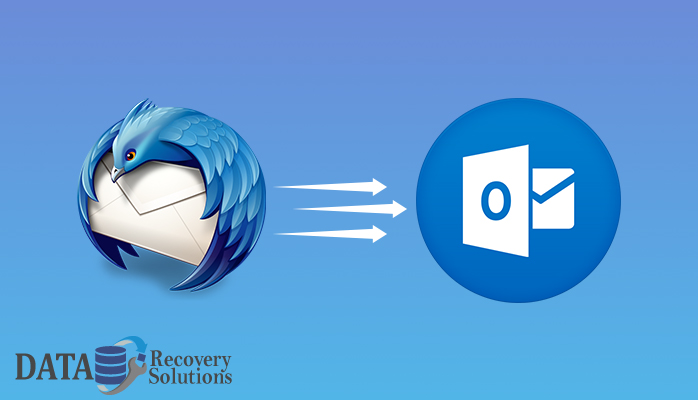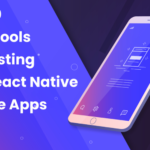Thunderbird users may face any errors that may result in data loss or corruption at any time. This is why users want to import Thunderbird mail to Outlook. Microsoft Outlook stores all its information in a PST format. It still offers certain advanced features not included in the software of Thunderbird.
The Reason behind migrate email from Thunderbird to Outlook?
Although Thunderbird is an amazing email client, Mozilla Corporation has discontinued its development since 2012. Now only maintenance and security updates are released by the company. Also, the user community needs to hire a development team to configure all of its additional features that will be expensive to some users.
While Outlook is a wider, more versatile email client offering more efficient solutions. Several users therefore plan to export Thunderbird emails to Outlook. That’s why users export emails from Thunderbird to Outlook.
Now, after knowing the reasons for the migration process, move forward to know the solutions.
How to manually import Thunderbird mail to Outlook 2010?
There are two manual ways to import mail to Outlook from Thunderbird. Follow the steps below:
Method1:
- Initially, start an email client for Mozilla Thunderbird.
- Next, open email with folders to be transferred.
- Choose the emails you want to transfer.
- Click one of the selected emails right-click and select the option ‘ Save As ‘ from the menu.
- To save emails as an EML file, select a folder and press ‘ Select Folder ‘ to export the emails.
- Then start the 2010 MS Outlook.
- Hit on the main interface’s’ New folder.’
- By entering the name in the’ Name’ box, the new folder is given a name and hit on’ OK.’
- Click the new folder on the left-hand side.
- Choose all emails from Thunderbird that are exported.
- Drag and drop these emails in Outlook 2010’s middle pane.
- Finally, all of the Thunderbird’s emails are transferred to the new Outlook 2010 folder.
Method2
There is no unique function for Mozilla Thunderbird to export emails to any other email client. Even then, with their original sender and date information, this approach will help you to recover all the mails.
Follow the steps below:
- Start and run the Thunderbird in the beginning.
- To export to Outlook, select emails from Thunderbird. (No. depends on the attachments and the speed of the internet).
- Then right-click and choose the option’ Forward As Attachments.’ You’ve selected a new mail window to open with all the attached messages.
- Now enter your Outlook’s email address and press send.
- Login the Outlook>>go to ‘ Receive and Send. ‘
- To access your Outlook screen, open the email you sent from the Thunderbird mail client and transfer it completely to active windows.
- Finally, drag all the mails from the active windows into the folder of your inbox.
These are all the manual ways of importing Outlook mail from Thunderbird. Surely these solutions will solve your concern.
Conclusion
We first gave reasons to export emails from Thunderbird to Outlook. Manual ways to export Thunderbird emails to Outlook were provided after that. Hopefully, the above methods will solve the problem.